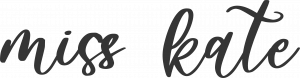Sure Cuts A Lot
This quick start guide assumes you have already installed SCAL and connected your cutting machine to your computer.
Make sure your SCAL is up to date.
- SCAL 2 - You can access updates through craftedge.com. This is a link to gain access to the latest available software. https://www.craftedge.com/support/lostsw.php
- SCAL 3 and ECAL - You can access updates through craftedge.com. This is a link to craftedge.com for the most current downloads. https://www.craftedge.com/download/download.html
- If you have any version of SCAL and lost your serial number you can retrieve it here. https://www.craftedge.com/support/lostserial.php
- For help with any version of SCAL go to craftedge.com Support Center.
1- Locate and click on the SVG button on the top of the program main window.
2- Navigate to your downloaded SVG file on your computer, select it and click "Open".
3- Once open you will see the shape all grouped together.
4- Select the entire shape and on the right side of the screen you will see a check box titled "Keep Proportions". If this is selected you can scale the shape with out loosing the original proportions.
4- Right click the whole shape and select "Ungroup".
5-This will enable you to separate the shape and cut each layer in a different color. All mats have markers on the borders letting you know the orientation of the mat. Where you place your shape on the computer virtual mat will be the same place it cuts on your physical mat. You can drag the other shapes to the right side of the mat (in the yellow area) and your machine will ignore the shape.
6- Load your machine and click the (scissors) cut button. It will bring up a screen allowing you to adjust some settings.
7- Watch it cut!