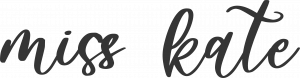Silhouette Studio Designer Edition
This quick start guide assumes you have already installed Silhouette Studio and connected your cutting machine to your computer.
Make sure your software is up to date.
- You can access updates through silhouetteamerica.com. This is a link to silhouetteamerica.com for the most current downloads. https://www.silhouetteamerica.com/software.asp
- For help with your Silhouette software or cutting machine visit their support section here.
1- Start by clicking "Import to My Library" under the file menu.
2- Browse to your downloaded cuttables file. Locate the SVG version of the shape you want to cut and import it into your library.
3- Open your library and in "My Own Designs" you will see the imported shape. Double click on the shape you want to cut and it will open on the virtual mat.
4- Select the entire shape, the corner box will allow you to scale the shape with out loosing the original proportions.
5- Select the shape by clicking on it. Right click the shape and click "Ungroup"
6-This will enable you to separate the shape and cut each layer in a different color. All mats have markers on the borders letting you know the orientation of the mat. Where you place your shape on the computer virtual mat will be the same place it cuts on your physical mat. You can drag the other shapes to the side or bottom of the mat (in the light gray area) and your machine will ignore the shape.
7- Load your machine and click the (scissors) cut button. It will bring up a screen allowing you to adjust some settings.
8- Watch it cut!